Skype is an amazing way to connect with people. Be it for an interview or as a medium to chat with your dear ones. It works perfectly most of the time, but there are often instances where things don’t happen the way they’re supposed to happen. Making use of the troubleshooting steps given below will help you tackle the most common problems that pop up when using Skype. Whether it is your microphone malfunctioning or that the person on the other side of the connection sound distorted.
Following the troubleshooting steps given below will allow you to resolve the problems that pop up, if it doesn’t, making sure the person on the other side of the connection follow the steps will make sure that you can resolve the issue.
Check Skype Heartbeat
 |
| Third party image reference |
Information about Skype's system status will be available on the Skype heartbeat page. Any problems with Skype's infrastructure can be seen here. Recent Skype issues will also be visible at the bottom as a reference. Although you cannot do anything about these issues, knowing that Microsoft is working on it is bound to be a relief.
Skype Audio Settings
 |
| Third party image reference |
You can test your microphone (and speakers) from the Audio Settings panel. Access the Options window in Skype by clicking Tools>Options.
You can speak into your microphone to test it. The green volume bar under the Microphone will move as you speak. If this doesn't work, click the drop-down menu next to Microphone and select a different device. Windows 10 might have blocked apps from using the microphone altogether. To check this, go to Settings>Privacy and choose the Microphone tab to the left. Enable Allow apps to access your microphone slider, and also ensure that the Skype app has permission too.
Troubleshoot Audio Hardware
 |
| Third party image reference |
Some issues might lie with the hardware. Check your hardware to make sure this is not the issue. Some microphones and headsets have volume sliders or mute switches on their chords.
Edit Skype Video Settings
 |
| Third party image reference |
You can configure your webcam if you have one from the Video settings pane in Skype's Options window. If you are unable to see your webcam despite connecting it, you will need to install drivers for it. Checking the privacy settings of your Windows 10 is also a good idea.
Make a Skype Test Call
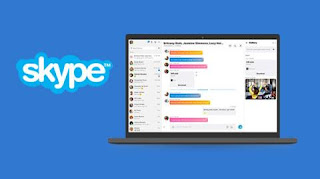 |
| Third party image reference |
You can do this by clicking the Make a free test call link which can be found at the bottom of the Audio settings window. You can also add the Skype username echo123 (named Echo/Sound Test Service) to your contacts list and call it as a test.
Double-Check Bandwidth Usage
 |
| Third party image reference |
The quality of your call will obviously drop if someone on either side of the call is downloading large files or streaming 4k videos. If this is happening, Skype will display a red connection icon.
Skype Group Calls
 |
| Third party image reference |
You need to keep in mind that if one user in a group call starts experiencing any of the problems listed above, all the people connected on the call will start to experience the problems. Troubleshooting will have to be done for all the users on the call.
Tags:
tech

