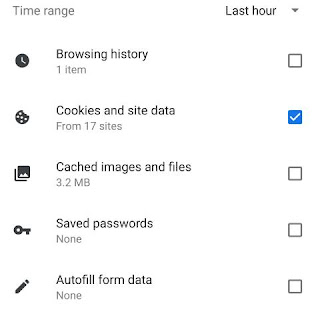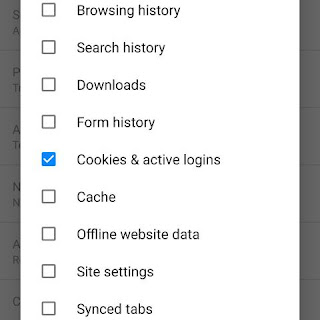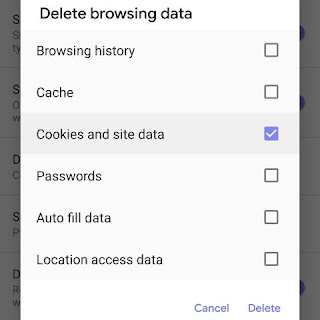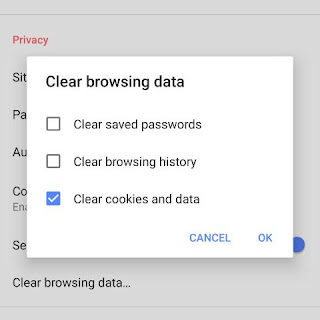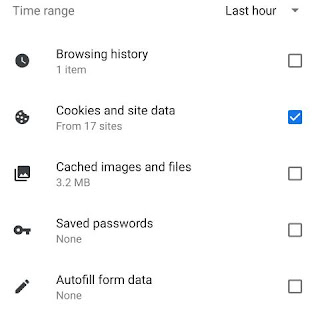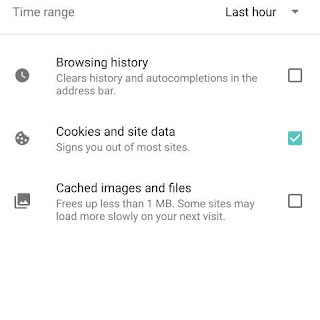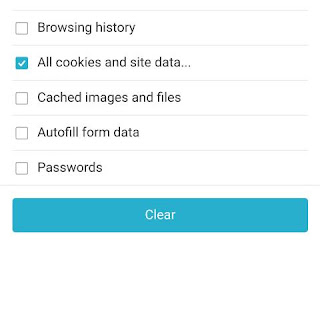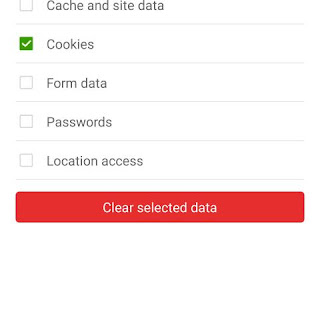|
| Third party image reference |
Cookies are small text files that some websites place on your computer so they can remember who you are next time you visit. The files contain information about you, including your name, location, and preferences.
On desktops and mobile, cookies work exactly the same and are easy to remove.
Here's how to clear cookies on Android mobile web browsers including Chrome, Firefox, Samsung Internet, Opera, and others.
Clear Cookies on Chrome
Tap the three-dot menu icon.
Tap Settings.
Scroll down to the Advanced section and tap Privacy.
Scroll to the bottom and tap Clear browsing data.
Tap Cookies and site data.
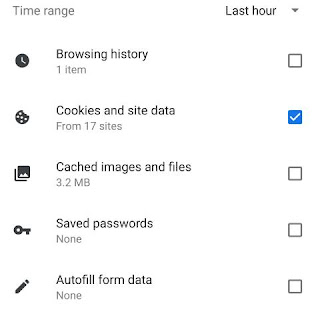 |
| Third party image reference |
Tap Clear Data.
Tap the down arrow next to All time to delete cookies from a specified period: Last hour, Last 24 hours, Last 7 days, or Last 4 weeks.
Clear Cookies on Firefox
Tap the three-dot menu icon.
Tap Settings.
Tap Clear private data.
Tap Cookies & active logins.
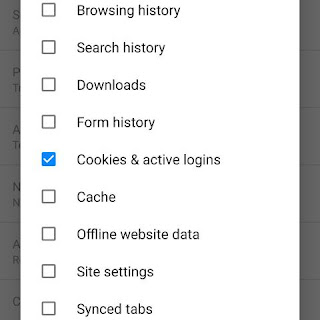 |
| Third party image reference |
Tap Clear Data.
Clear Cookies on Samsung Internet
Tap the three-dot menu icon.
Tap Settings.
Tap Privacy.
Tap Delete browsing data.
Tap Cookies and site data.
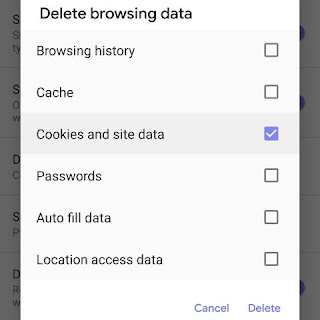 |
| Third party image reference |
Tap Delete.
You can also disable cookies by toggling the switch next to Accept cookies to off.
Clear Cookies on Opera
Tap the Opera logo on the bottom right of your screen.
Tap Settings.
Scroll down to the Privacy section and tap Clear browsing data.
On the pop-up screen, tap the checkbox next to Clear cookies and data.
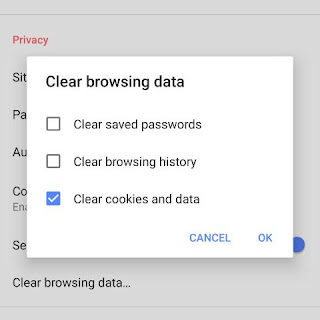 |
| Third party image reference |
Tap OK.
You can adjust cookie settings in the Privacy section too. Tap Cookies, then choose Disabled or Enabled, excluding third-party.
Clear Cookies on Microsoft Edge
Tap the three-dot menu at the bottom right of your screen.
Tap Settings.
Scroll down to the Advanced section and tap Privacy.
Tap Clear browsing data.
Tap the checkbox next to Cookies and site data.
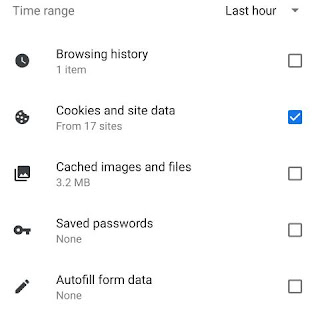 |
| Third party image reference |
Tap Clear.
Clear Cookies on Ecosia
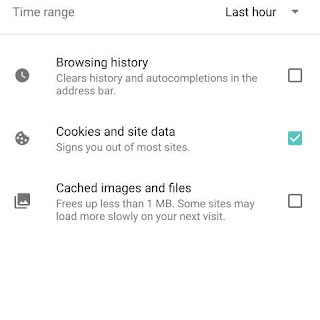 |
| Third party image reference |
Tap the three-dot menu at the bottom right of your screen.
- Tap Settings.
- Tap Privacy.
- Tap Clear browsing data.
- Check Cookies and site data.
- Tap Clear Data.
Clear Cookies on Puffin
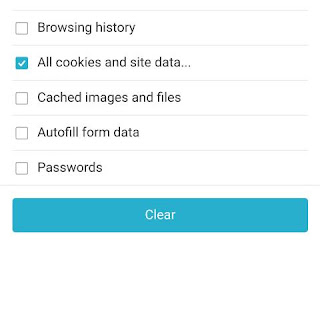 |
| Third party image reference |
- Tap the three-dot menu icon.
- Tap Settings icon on top right.
- Tap Clear browsing data.
- Tap the checkbox next to All cookies and site data.
- Tap Clear.
Clear Cookies on Dolphin
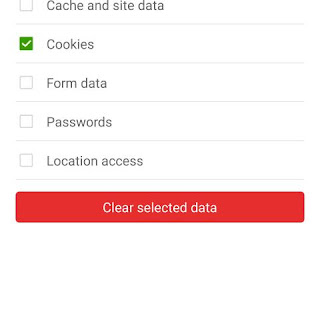 |
| Third party image reference |
- Tap Dolphin icon at the bottom of the screen.
- Tap Clear data.
- Tap Cookies.
- Tap Clear selected data.