The Android operating system and its apps are constantly being updated. Sometimes these updates include simple tweaks, new features, or updates containing security fixes and code adjustments to keep your information safe.
Here's how to update apps on Android to keep your Android secure.
You’ll need to connect to Wi-Fi or use a 3G or 4G LTE cellular connection to update the operating system and apps. Use Wi-Fi if you have a limited amount of data usage.
How to Manually Update Android Apps
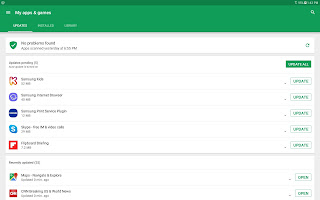 |
| Third party image reference |
If you want to choose when to update an app, use the manual update method.
- Open the Google Play Store app.
- Select My apps & games from the main menu.
- To update apps on Android, tap the Updates tab, then do one of the following:
- Tap Update All to update all the apps that have available updates.
- Tap Update next to a specific app.
Want to know what’s new in the updated app? Tap the down arrow to the right of the app name to find out. - You may be asked to accept the terms of the app. Read the list of information the app collects or devices it accesses, then tap Accept to finish updating the app.
You may have updates waiting for you. Swipe down from the top of the screen to see if there are any notifications.
How to Update Apps on Android Automatically
Your mobile device can automatically update apps when the update becomes available. You just need to give your device permission to proceed without your help.
- Open the Google Play Store app. From the main menu, tap Settings.
 |
| Third party image reference |
- To set up your device to automatically update apps, tap Auto-update apps, then choose how you want to update. Your options are:
- Over any network.
- Over Wi-Fi only.
To turn off auto-updates, select Do not auto-update apps. - Select Done when finished.
How to Find Your Android OS Version
Wondering what version of Android your phone or tablet is running? You'll need to know this information in case you need to prepare your device before you upgrade it, or if an app requires a specific Android version. To find this information:
- Opening the Settings app.
- To check if you’re using the latest version, tap either About phone or About tablet, then tap Software information.
 |
| Third party image reference |
- At the top of the list, you’ll see the Android version.
In older versions of Android, when you tap About phone or About tablet, you’ll see the Android version in the list.
Tags:
Apps
