How to change your Google password, or recover it if you've forgotten it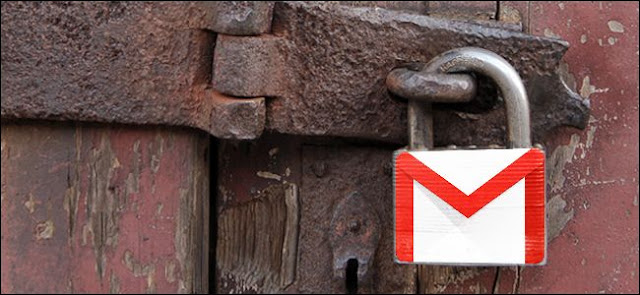
There are countless reasons why you might want to change your Google password, from a potential security breach to a newfound need for privacy. And even if you don't have a specific reason in mind, it's always a wise decision to change your password every few months in order to keep your account secure.
If you forgot your password, you might also need to recover it. The process for recovering your password is slightly different than the process for changing it.
Below, you'll find two step-by-step guides: One for changing your Google password, and another for recovering your Google password.
How to change your Google password
1. First, go to your Google account, which you can find at myaccount.google.com.
2. On the left-hand side of the page, click on the tab that says "Security."
3. Then, under "Signing in to Google," you'll see a tab that says "Password," with information on the last time you changed your password next to it.
4. Click on "Password."
5. You'll be prompted to enter your current password. Once you've entered your current password, you'll be taken to a new screen.
6. Here, you will enter your new password and then re-enter it to confirm.
7. Once you've selected your new password, click "Change Password," and you're set!
Keep in mind that changing your Google password here means you'll likely need to change it in other areas, too. Write your new password down so you'll remember it if you're prompted to input it in Gmail, Google Home, or any other devices where you're logged in to Google.
How to recover your Google password
Perhaps you got a new laptop or iPad, and you have no idea what your Google password is. You've tried many different options to no avail. If this is the case, you'll need to recover your password. Here's how.
1. First, go to the web address for account recovery, which is:accounts.google.com/signin/recovery.
2. Once there, you'll be prompted to enter the email address associated with the account you'd like to recover.
3. You'll then be prompted to enter the last password you remember.
4. Next, you'll reach a screen titled "Account Recovery." Here, you'll request a verification code via cell phone or another email address associated with your account.
5. Once you enter the verification code you received, you'll be able to reset your password.
6. If you don't have a cell phone number or another email address associated with your account, there will be other ways to verify the account by answering security questions, such as when you started your account.
Tags:
Google
