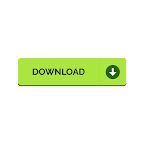What’s the cool thing you know about the Safari? The Safari browser has a lot of things you need to know, some Safari tweaks can give you a smooth and fast browsing experience. A handy trick you can do on the Safari is to use the PiP mode which enables you to view videos in Picture-in-Picture Mode.
How To Enable Picture-in-Picture For Videos On Safari Browser On Your Mac
You have heard this feature on smartphones, the PiP mode you see on your phone, using the navigation, making video calls, watching YouTube videos, all these can be viewed in a PiP mode meaning it lets you view the content in a small floating window that’s on top of other apps.
The same is the case with Safari, you can surf the internet using the Safari browser while you can use the PiP mode to watch YouTube videos or HTML5 supported videos on your Mac.
This feature is used for some websites like YouTube in which the video can be viewed in a small overlay screen in the corner that floats on the window and remains on top of all the other windows.
Enable Picture-in-Picture For Videos On Safari
The picture-in-picture (PiP) feature is already available in Safari and you can use it to pop out a video into a small floating window that moves anywhere on the Safari screen while staying on top of other windows.
PiP Mode In Safari
To use PiP mode in Safari browser, play a video on YouTube
Click and hold the volume button in the Safari address bar and select Enter Picture in Picture.
To exit this mode, click the Exit button next to the Pause/Play button and the video will pop back into Safari.
Note: This option may not be available for some users, make sure you keep the system up to date as well as update the Safari browser to get it.
PiP Mode Using An Extension
Safari has an extension named PiPifier which is a native extension for Safari for Picture-in-Picture mode. This extension allows you to use PiP mode on any HTML5 video.
Download the extension.
You can also search the App Store with the name PiPifier and install it. For more extensions, browse through the Safari -> Extensions window.
Tags:
Apple news