While WhatsApp is a favorite messenger, it comes with one big drawback. There is no way to restore your chats and images if you switch between platforms. If you are using an Android, and you plan to move to an iPhone, you cannot carry your conversation with you even if you are using the same phone number.
Transfer WhatsApp between iPhone & Android
The primary reason why you cannot switch and still carry your chat is the way the backup system is designed. When on Android, all your conversation is stored into Google Drive connected with your primary Gmail account. When you are using an iPhone, your backup is stored on iCloud connected with your Apple or iTunes account.
So the only option is to use a third party software to get transfer WhatsApp chat from iPhone to Android and vice-versa. We would recommend you to have a look at dr.fone – Restore Social App. This app can not only do it for WhatsApp but can also backup chat of LINE/Kik/Viber/Wechat.
Transfer WhatsApp from iPhone to iPhone/Android
First, keep both the phones ready with WhatsApp and install the software on your computer. Launch it, and you should have a screen as below.
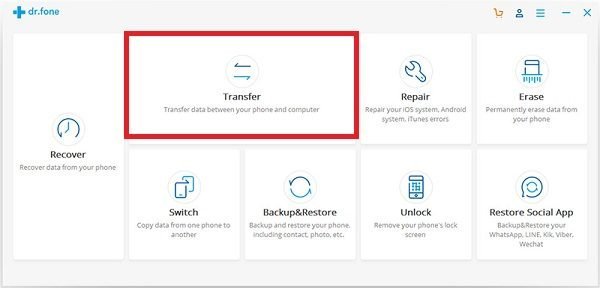
1] Launch the dr.fone toolkit and navigate to Restore Social App > Transfer.
2] From the left panel, go to WhatsApp column and select “Transfer WhatsApp Messages.” You have options for another social network as well.
3] Connect both the devices to the system. Wait for the system to detect both the phones. You will have to choose the source and destination devices. Make your selection carefully.

4] Click on the “Transfer” button to start. It will warn you about overwriting. Agree to the warning messages since it will delete the existing WhatsApp data on the target device.
5] The WhatsApp transfer process will start. Once it’s complete, launch WhatsApp on the new device, and it will automatically find the backup. It will prompt you to restore them from the backup.
The last step allows you to restore from the local backup that was transferred to the new device. WhatsApp maintains a local backup on the phone. In case you accidentally uninstall the app and reinstall again, the local backup is used if the number is same. Since the local backup format is the same on all platforms, it is possible to restore across devices.
Backup WhatsApp Messages using dr.fone
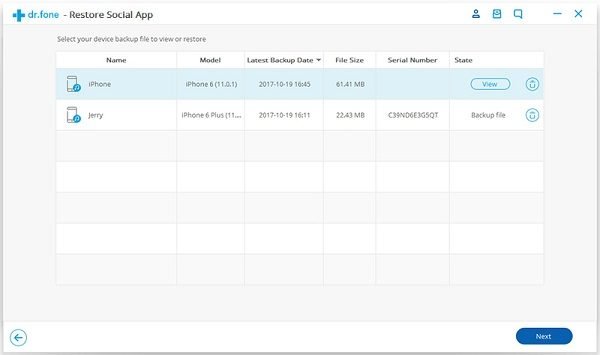
The software is not just about transferring messages. It can backup all your messages locally on your computer. So if you ever lose your online backup or local backup, you can still use restore deleted WhatsApp messages.
Launch the software, and navigate to Social app section. Here you can select WhatsApp and then click on the backup option. One of the most significant advantages of using this software is that you can keep multiple back-ups. You can restore messages to any point you want, but you will miss the future messages.
View Backed up WhatsApp Messages
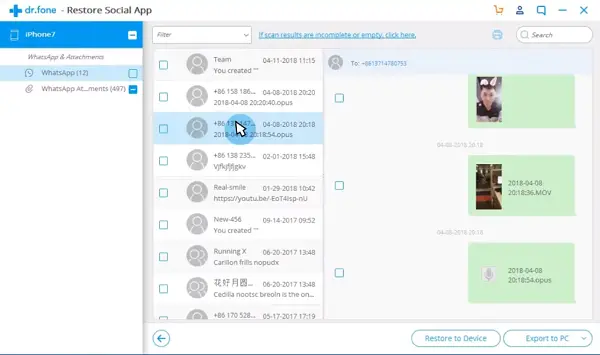
One of the significant advantages of using the backup is that you can view all the messages which you have a backup. The software offers a View mode where you can select a substitute, and view individual message number by number. If you wish to restore a particular chat, and WhatsApp images, you can do that too.
dr.fone – Restore Social App is a powerful tool which is a savior for many people who are switching platforms. While we really wish WhatsApp can offer the option to choose where the backup is kept, but that’s something doesn’t look like will happen anytime soon. You can download it from wondershare.com.
Tags:
Apple news

